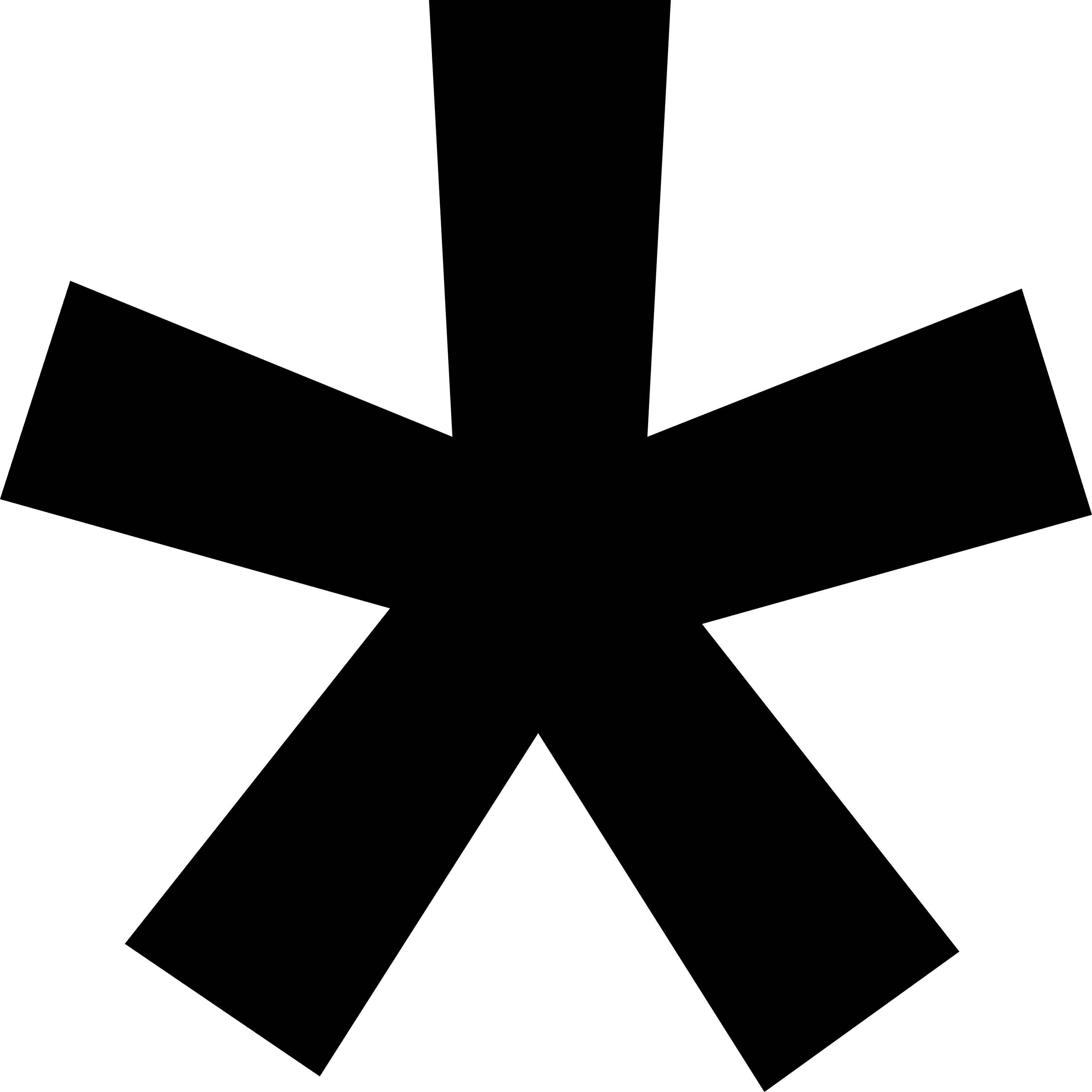Managing Tasks
Reporting
Written By:
Last Updated on June 10, 2025
Reporting
📌 Reporting is only for Admins on the Warrant Team Plan.
Overview
Updated Reporting features offers account admins a centralized, interactive view of all projects across users within a team account. Reporting enables streamlined oversight, record keeping, and easy access to and ability to edit project details and activity logs.
An overview of all projects, regardless of ownership or collaboration status.
Easy access to edit project details via the slider panel.
A consistent table view experience across Projects, Reporting, and In Review views.
Tools for searching, filtering, and generating downloadable reports.
This guide is intended for account admins who need visibility into project statuses, approval histories, and audit logs.
Step-by-Step
Follow these steps to use the Reporting feature:
Navigate to Reporting
From the left-hand menu, click Reporting.
You’ll see a table of all projects created by or shared with users in your organization.
View and Filter Projects
Use the search bar or filter drop downs to narrow down by user, project name, status, or other fields.
Filters are consistent with those used in Projects and In Review.
Open the Side Panel
Click the "i" icon next to any project to open the project detail panel.
This panel includes:
Details (project name, creator, associated policies)
Approvals (current stage and history)
Activity (time-stamped log of actions)
Download a Report
Select one or more projects using the checkboxes.
Click Download Report.
Choose which fields to include (defaults to project files + details).
A PDF will be generated for your records.
Review Project Status
Check the Status column for each project (e.g., Draft, In Review, Approved).
Drafts represent sessions before files are uploaded.
You’ll have complete visibility into your team's projects and can take action or generate reports as needed.
Common Questions
This section answers frequently asked questions related to Reporting.
Q: Who can access the Reporting feature?
A: Only users with admin access can see and interact with Reporting.
Q: What’s the difference between Reporting and the Projects page?
A: The Projects page shows only the projects you’ve created or been invited to. Reporting shows all projects across the organization.
Q: Can I edit a project from Reporting?
A: Yes. Click the "i" icon to open the project details and make edits from the side panel.
Q: What file formats are supported for downloads?
A: Reports are downloaded in PDF format. Assets are included within the report in the original format.
Troubleshooting & Error Fixes
Additional guidance for specific scenarios account Admins may encounter.
Issue | Solution |
|---|---|
“I don’t see Reporting in the menu” | Ensure you are logged in as an admin. Only admins have access to Reporting. |
“Download report button is disabled” | Select at least one project using the checkboxes in the table. |
“Not all project data is included in the report” | Make sure to select additional fields before generating your PDF. |
“Project edits aren’t saving” | Try refreshing the page. If the issue persists, contact support. |
“Filters aren’t working correctly” | Clear all filters and reapply them. Ensure you are using supported field types (e.g., exact project name or status). |
For further assistance, contact our Support Team (support@hellowarrant.com)
Related to Managing Tasks